When using Local authentication for the user authentication, register users on a web browser. Up to 5000 users can be registered.
-
Open the Web page of the machine.
-
Log in as the administrator.
-
Click [User Management].
-
Click [User List].
-
Specify the user type.
Local User: Register user information to the machine.
LDAP User: User registered to the LDAP server. LDAP server authentication setting is required. LDAP User cannot be registered. Only viewing users is available. You can check users who used the machine.
Kerberos User: Users registered to the Kerberos server. Kerberos server authentication setting is required. Kerberos User cannot be registered. Only viewing users is available. You can check users who used the machine.
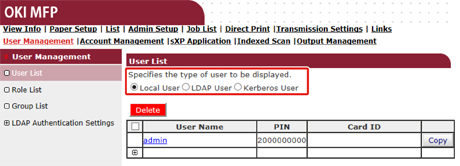
-
Click [+].
-
When the user information setting screen appears, enter the required information.
User Name: Enter a user name. Role names should be unique. An attempt to register several users under the same user name will cause an error.
Password: Enter a password.
Display Name: Enter a display name.
E-mail address: Enter the mail address of the user.
Language Code: Enter the language code.
PIN: Enter the PIN.
Card ID: Enter the IC card information.
Role: Sets the role. Several roles can be assigned to a user.
Group: Set the group the user belongs to. Group can be used in the AccoutManagement function.
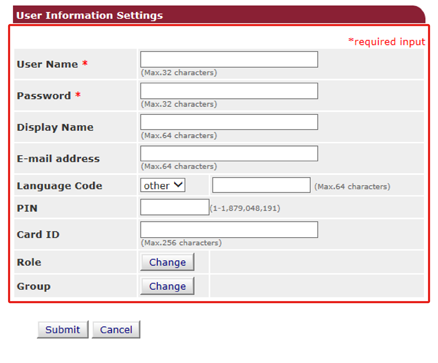
-
Press [Submit].
You can copy registered users to add.
Press [Copy] on the right of the user name to display the user information screen, change items if required, and then register.

