To perform Fcode communication, register an Fcode box. There are two types of Fcode boxes: Fcode confidential boxes and Fcode bulletin board boxes. Be sure to register a sub address and a PIN number (Fcode confidential communication only) for each Fcode box.
Registering a Confidential Box
You can register a confidential box to the machine, allowing you to receive a fax data that you do not want to expose to third persons with Fcode communication.
-
Press [Device Settings] on the touch panel.
-
Press
 or
or  several times and press [Admin Setup].
several times and press [Admin Setup]. -
Enter the administrator name and password and press [OK].
The factory default administrator name and password are "admin" and "999999" respectively.
-
Press [Fax Setup].
-
Press [Fcode Box].
-
Press [Register] of a box number.
Memo
To edit a registered Fcode confidential box, enter the PIN number, and then select [Edit].
-
Press [Confidential Box].
-
Press the registration button of [Box Name].
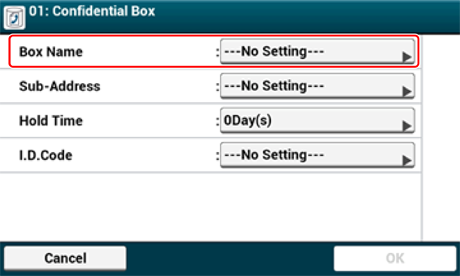
-
Enter a box name.
Memo
You can enter up to 16 characters.
-
Press [OK].
-
Press the registration button of [Sub-Address].
-
Enter a sub address.
Memo
You can enter up to 20 characters including # or *.
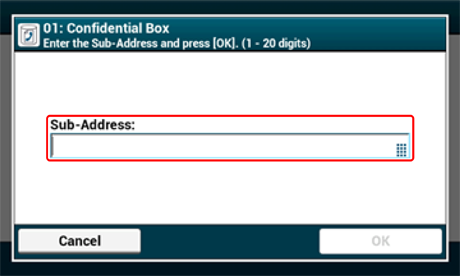
-
Press [OK].
-
Press the registration button of [Hold Time].
-
Enter a value between 0 and 31 (days), and then press [OK].
Memo
-
Set [Hold Time] if necessary.
-
If you set [0] (days), the document is indefinitely retained.
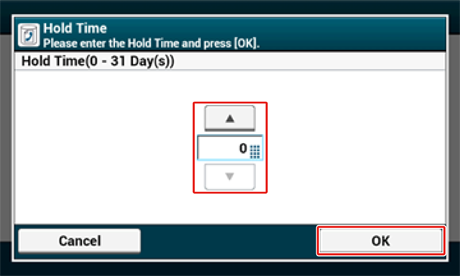
-
-
Press the registration button of [I.D. Code].
-
Enter a 4-digit PIN number, and then press [OK].
Note
The entered PIN number is not displayed. Be sure to write the PIN number down and keep it safe.
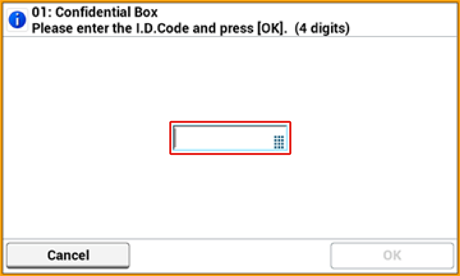
-
Press [OK].
-
To continue registering other Confidential Boxes, repeat the procedure from step 6.
Registering a Bulletin Board Box
If you register a bulletin board box to the machine, you can have the other party retrieve a document that is registered in the bulletin board box any time upon transmission request from the other party.
-
Press [Device Settings] on the touch panel.
-
Press
 or
or  several times and press [Admin Setup].
several times and press [Admin Setup]. -
Enter the administrator name and password and press [OK].
The factory default administrator name and password are "admin" and "999999" respectively.
-
Press [Fax Setup].
-
Press [Fcode Box].
-
Press [Register] of a box number.
Memo
To edit a registered Fcode bulletin board box, select [Edit].
-
Press [Bulletin Box].
-
Press the registration button of [Box Name].
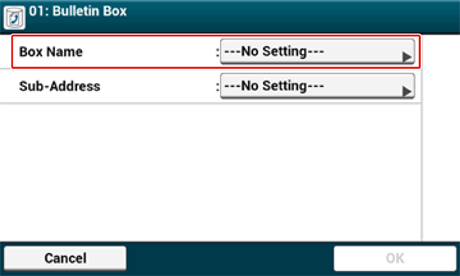
-
Enter a box name.
Memo
You can enter up to 16 characters.
-
Press [OK].
-
Press the registration button of [Sub-Address].
-
Enter a sub address, and then press [OK].
Memo
You can enter up to 20 characters including # or *.
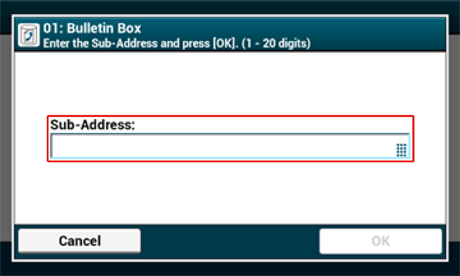
-
Press [OK].
-
To continue registering other Bulletin Board Boxes, repeat the procedure from step 6.

